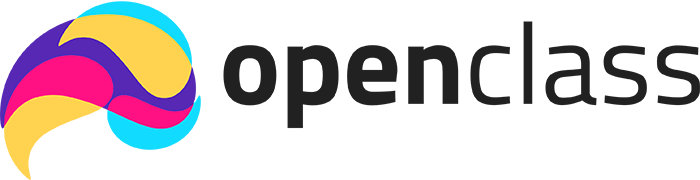Integrate OpenClass with Moodle
OpenClass integrates with Moodle to create a seamless learning experience for users.
To integrate, follow these steps:
- Login to Moodle as an administrator. Click the Site Administration button. Then, click the Plugins tab. Then, click the Manage tools link (under External tool in the Activity modules section). Then, click the configure a tool manually link.
- Enter the information as follows:
Tool settingsServicesTool nameTool URLTool descriptionLTI VersionPublic key typePublic KeyInitiate login URLRedirection URI(s)Tool configuration usageDefault launch containerSupports Deep Linking (Content-Item Message)Content Selection URLIcon URLSecure icon URLPrivacyIMS LTI Assignment and Grade ServicesIMS LTI Names and Role ProvisioningTool SettingsShare launcher's name with toolShare launcher's email with toolAccept grades from the tool - Click the Save changes button to save OpenClass as an external tool.
- You will be redirected to the Manage tools section, and OpenClass should now appear in the list of tools. Click the gear icon on the OpenClass tool item. A new field called Client ID should now be visible in the Tool settings section. Send this value and your Moodle URL (for instance, https://yourdomain.com/moodle310) to OpenClass support so that we can complete the integration from our end.